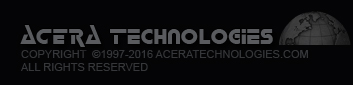1. To Add a new slide to your slideshow, click the Add new button near the top left and complete the fields.
2. To Modify an existing slide (i.e. upload a different image, add/change/delete a link or caption, etc), click the Edit icon for that slide record.
3. Each field in the Slideshow Manager provides a tooltip when you hover over it explaining what to enter in that field. Here is an overview of each field available on the Add/Edit screen:
- ID: Database Record ID
- Slide: Browse your computer and upload an image at the size noted in the tooltip (This would be the same size we sent to you via email)
- Alt. Text: Enter alternate text to display for this image in text-only browsers
- Caption: (optional) Enter a caption to display for this image
- Link: (optional) Full URL to access when this image is clicked. Include the http://
- Target: If the link is entered, select the link type from the drop-down list. You may choose either Internal Link to a Page in This Site or External Link to a Page on a Different Site
- Visible: Check this box to display/activate this item on the website. Uncheck to hide/deactivate this item.
- Sort Rank: Enter a number for the sort display order of active items. Items display in numeric order from 1 up.
Two additional fields are visible on the List and View screens:
- Filename: Displays the name of the file that was uploaded.
- Date Modified: Displays the date this record was last modified
4. To keep any changes made to a new or existing image record, you must click the SAVE button when you are finished.
5. When adding slides to the slideshow, you will want to upload images at the exact size in dimensions that we provided to you when the system was installed or at a larger proportional size. Larger images will be resized down to the largest dimension (width or height) with a proportional corresponding dimension. If your images are not proportional, the slideshow may expand or contract for each image, which could look odd. Thumbnails in the slideshow manager are created automatically.
To create new slides you may wish to get an image editor to resize your slide images. We suggest searching http://download.cnet.com/ to find one or GOOGLE Free image programs (there are tons). We personally use Photoshop, but it is not required. If you would like a FREE robust image editor, you might try the one called GIMP. It is like a free version of Photoshop.
6. If your Slideshow is installed within a Storefront (version ACE 3.0 or ACE 4.0), you may need to clear the site cache to actually see any changes you make within the Slideshow Manager.
- a. Within the admin click on Maintenance within the admin navigation and select the Rebuild tab.
- b. Check all 4 boxes in the Cache section - or at minimum check the "Clear image cache"..
- c. Click Submit.